Connecting to a POS Terminal
The following illustrations show the host terminal cable connections. The required cables vary depending on the available video connectors on the host terminal.
Display Port Cables
The Display Port Cable provides video to the display.
• Connect the Display Port Cable to the Display Port connectors on both the display and the terminal.

External Power Cables
An External Power Cable provides both USB and power to the display when the host terminal does not have a USB 12V port available, but does have an available standard USB port.
1.Connect the External Power Cable to the display Power connector.
2.Connect the other end of the External Power Cable to the USB connector on the host terminal.
3.Connect the Power Adapter DC Cable to the External Power Cable (middle of cable).
4.Connect the AC Power Cord to the Power Adapter and an AC outlet.
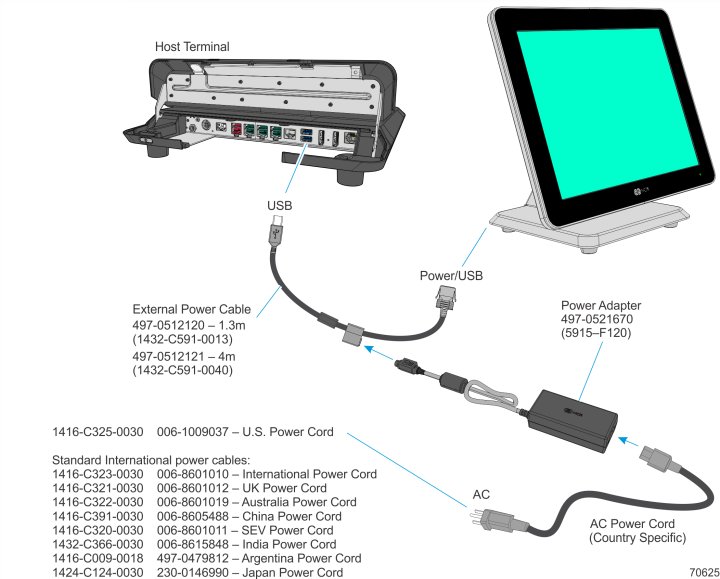
Powered USB Cables
The Powered USB Cable provides both USB and power to the display.

Audio Cable
The Audio Cable provides audio to the display.
• Connect the Audio cable to the Audio Port connectors on both the display and the terminal.

Adapters
HDMI to Display Port Adapter
The HDMI to Display Port Adapter allows connection of a display with Display Port to a host terminal with an HDMI connection. The adapter must be used with a Display Port Cable.
1.Connect the Display Port Cable to the display.
2.Connect the other end of the Display Port Cable to the Display Port connector of the HDMI to Display Port Adapter.
3.Connect the HDMI connector of the Adapter to the HDMI port of the host terminal.
4.Connect the USB connector of the Adapter to any available USB port on the host terminal.
Note: The HDMI to Display Port Adapter includes a USB extension cable in case the USB cable of the Adapter is not long enough to reach the desired USB port.

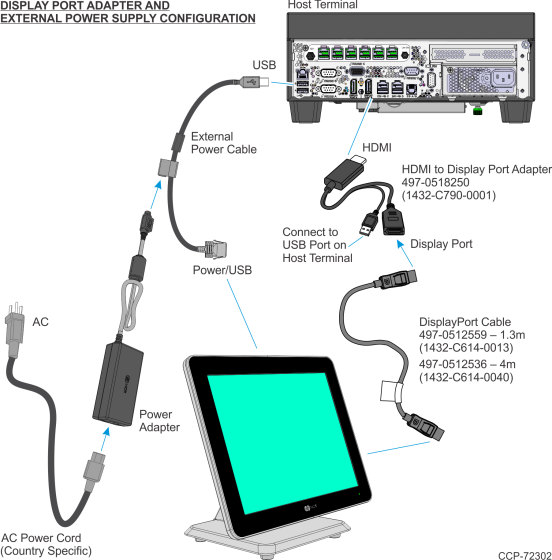
DVI-D to HDMI Adapter
The DVI-D to HDMI Adapter allows connection of a display with Display Port to a host terminal with a DVI connection. The adapter must be used with a Display Port Cable and an HDMI to Display Port Adapter.
1.Connect the Display Port Cable to the display.
2.Connect the other end of the Display Port Cable to the Display Port connector of the HDMI to Display Port Adapter.
3.Connect the HDMI connector of the HDMI to Display Port Adapter to the HDMI end of the DVI-D to HDMI Adapter.
4.Connect the DVI end of the DVI-D to HDMI Adapter to the DVI port of the host terminal.
5.Connect the USB connector of the Adapter to any available USB port on the host terminal.
Note: The HDMI to Display Port Adapter includes a USB extension cable in case the USB cable of the Adapter is not long enough to reach the desired USB port.

